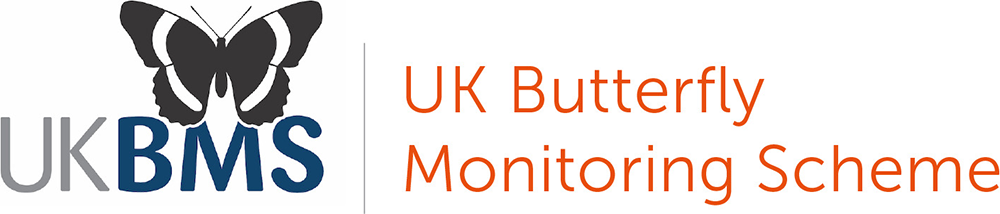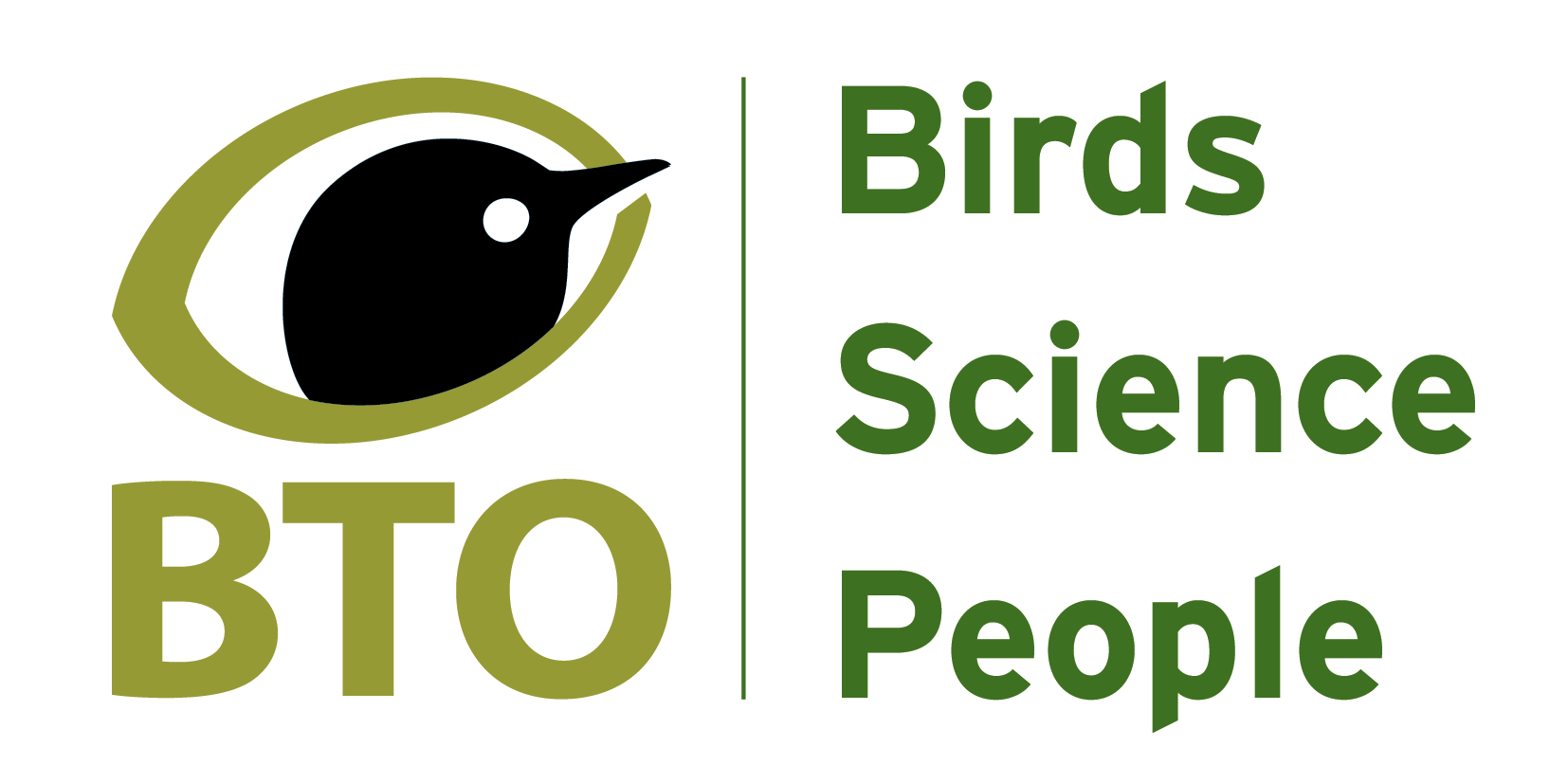Articles/news/blogs - they are all the same thing. If you've got a story to tell, this is where you do it. Other content on the site is structured and appears in menus. This stuff is just an accumulating list of items, the three latest or currently most important of which appear as headlines on the front page. They also appear in an RSS news feed and, when I get round to it, will be automatically tweeted.
You need to be logged in and have at least editor permissions to perform this action.
- Click on the Content menu item in the top right.
- On the page that appears, click on the Add content link.
- On the page that appears, click the Article link. Here is a shortcut.
- Complete the form. There are only 3 things you have to add - a title, some text and an image.
Right. Stop there and put your public engagement hat on. If your title does not stimulate the reader they won't follow the link and read the article. If your image is not bright and attractive the web page will look dull before they ever start reading. If you keep your writing concise and simple everyone will get what you are talking about. Don't copy and paste your Nature paper here - just put a link to a bibliographic reference and people who are keen will still get there.
To continue, as there are a few other things you should do,
- Give your image a caption as people always like to know what they are looking at. You almost cerainly want to acknowledge the source of the image too.
- If the article is about an event there is no point displaying it after the occasion. By giving an expiry date on the item it will be automatically removed from listings.
- You can attach related files, such as a programme for a conference.
- Finally there are 3 publishing options.
- Check 'published' if you are ready for the world to see your work. Uncheck if it is still in draft.
- Check 'Promoted to front page' for it to be listed on the home page. Uncheck if you want to keep a low profile.
- Check 'Sticky at top of lists' for the item to remain at the top of listings rather than be pushed off the bottom by new items. Use with extreme moderation!
- Always click the Save button or your work will be lost.